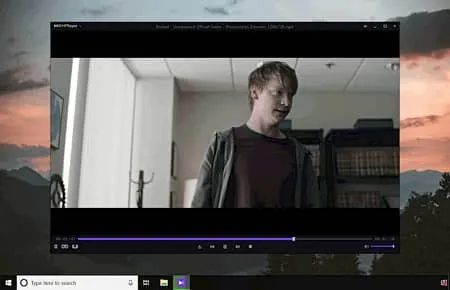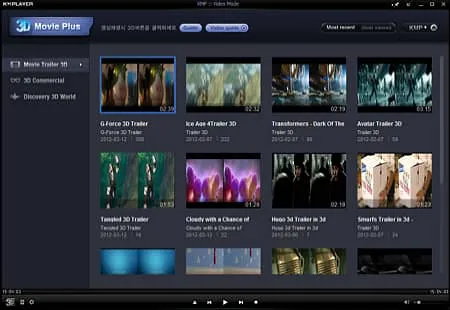KMPlayer
KMP64_2024.11.18.12.exe (46.1MB)
KMPLAYER is a high -performance video player that allows you to enjoy movies and dramas in high quality. It has more than 100 million users worldwide and does not need to install other codecs with its own built -in codec. In the video, you can use a variety of image quality such as 4K and UHD.
KMPlayer Specs
- Latest Version – V 4.2.3.19 – 2024-11-18
- Developer – PandoraTV
- OS – Windows
- Files – KMP64_2024.11.18.12.exe (46.1MB)
- Category – MultimediaApplication
Main Funtion
- Its built -in codec allows you to play all video files regardless of format.
- Support up to 4K quality. The image quality is affected by the original image quality.
- You can remove the noise of the video to play the video of clean sound quality.
Review
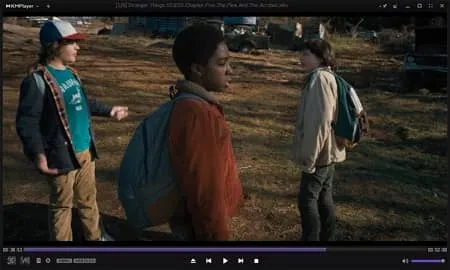
High -definition player
It offers a variety of image quality, including 4K, UHD, and 3D. The image quality is affected by the original video and can be changed through high -definition settings.
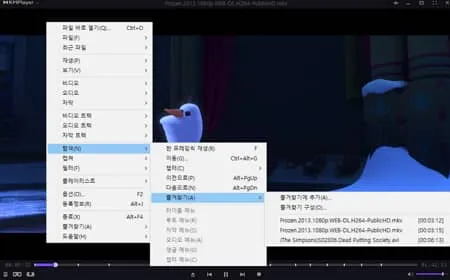
Comfortable interface
It provides a dark mode that is comfortable for user eyes. You can change the theme at any time, depending on your desired settings.
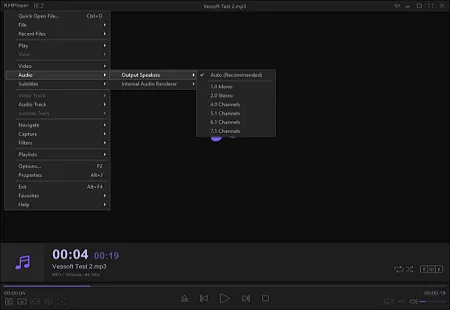
Various settings
Settings that fit the user are possible. It is possible to remove the noise of the video or modify the subtitle effect.
KMPlayer FAQ
-
KM플레이어 광고 제거는 어떻게 할 수 있나요?
다음의 방법으로 광고를 제거할 수 있습니다.
1. Windows 방화벽에 접속합니다.
2. 고급 설정 – 아웃바운드 규칙 – 새 규칙을 선택합니다.
3. 프로그램을 선택하고 “KMPlayer”를 선택합니다.
4. 다음 – 연결 차단 – 다음 순으로 선택합니다.
5. 방화벽 등록이 완료되면 광고가 출력되지 않습니다. -
KM플레이어 고화질 설정은 어떻게 할 수 있나요?
다음의 방법으로 플레이어 내에서 고화질 선택 설정이 가능합니다.
1. 플레이어 내 마우스 우클릭 – 환경 설정을 선택합니다.
2. 내장 비디오 코덱 – Video Codec Setting를 선택합니다
3. 하드웨어 가속 설정을 변경하고 저장합니다.